鉴于上一篇POST过于抽象以至于很多人无法理解,现在用代码来说话,我们一起来重新回顾一下事故现场的情况。
首先在本机安装FTP软件,我这里使用的Serv-U一个用得非常广泛的Ftp Server,准备好Ftp的目录,我这里使用自己放mp3的目录
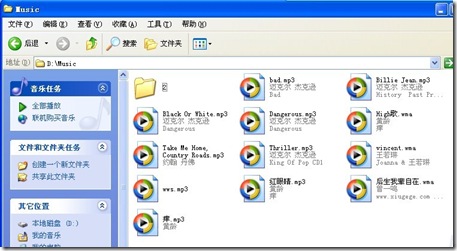
其中有一个子目录 2

我们可以看到两个目录的内容截然不同以方便我们重现事故现场。
第二部我们建立一个Winform项目

之后在界面上用三个按钮来实现testCase
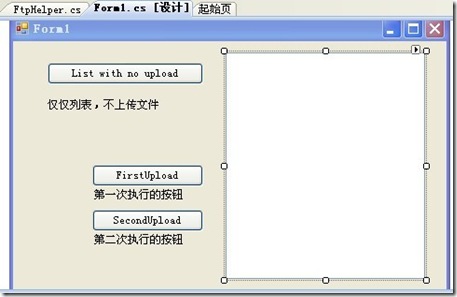
第三步是准备的重头戏,我们准备一个Ftp的操作类:
using System;
using System.Collections.Generic;
using System.Linq;
using System.Text;
using System.Net;
using System.IO;
namespace TestFtpWebRequest
{
class FtpHelper
{
public static void Upload(string Url, string LocalPath)
{
FileInfo f = new FileInfo(LocalPath);
FtpWebRequest req = (FtpWebRequest)FtpWebRequest.Create(Url + "/" + f.Name);
req.Credentials = new NetworkCredential("Test", "123456");
req.Method = WebRequestMethods.Ftp.UploadFile;
req.UseBinary = true;
req.ContentLength = f.Length;
FtpWebResponse rep = (FtpWebResponse)req.GetResponse();
using (Stream s = req.GetRequestStream())
{
using (FileStream fs = f.OpenRead())
{
int readcount = 0;
long totalread = 0;
byte[] buffer = new byte[1024];
while (true)
{
readcount = fs.Read(buffer, 0, 1024);
totalread += readcount;
s.Write(buffer, 0, readcount);
if (totalread >= f.Length)
{
break;
}
}
}
}
}
public static string[] List(string Url)
{
List<string> rs = new List<string>();
FtpWebRequest req = (FtpWebRequest)FtpWebRequest.Create(Url);
req.Credentials = new NetworkCredential("Test", "123456");
req.Method = WebRequestMethods.Ftp.ListDirectory;
FtpWebResponse rep = (FtpWebResponse)req.GetResponse();
long len = rep.ContentLength;
using (Stream s = rep.GetResponseStream())
{
MemoryStream ms = new MemoryStream();
int readcount = 0;
long totalcount = 0;
byte[] buffer = new byte[1024];
while (true)
{
readcount = s.Read(buffer, 0, 1024);
totalcount += readcount;
ms.Write(buffer, 0, readcount);
if (totalcount >= len)
{
break;
}
}
s.Close();
rep.Close();
string str = Encoding.Default.GetString(ms.ToArray());
StringReader sr = new StringReader(str);
string line = string.Empty;
while ((line = sr.ReadLine()) != null)
{
rs.Add(line);
}
}
return rs.ToArray();
}
}
}
<!-- Code inserted with Steve Dunn's Windows Live Writer Code Formatter Plugin. http://dunnhq.com -->
这里准备了两个操作方法,一个是读取文件列表,一个是上传文件
最后在按钮里写上调用的方法
using System;
using System.Collections.Generic;
using System.ComponentModel;
using System.Data;
using System.Drawing;
using System.Linq;
using System.Text;
using System.Windows.Forms;
namespace TestFtpWebRequest
{
public partial class Form1 : Form
{
const string Path1 = @"D:\MyDocument\test.jpg";
const string Path2 = @"D:\MyDocument\yoxi.jpg";
const string FtpUrl = "ftp://192.168.212.102";
const string FtpUrl2 = "ftp://192.168.212.102/2";
public Form1()
{
InitializeComponent();
}
private void button3_Click(object sender, EventArgs e)
{
textBox1.Text = string.Empty;
string[] files = FtpHelper.List(FtpUrl);
textBox1.Text = "file count:" + files.Length + "\r\n";
foreach (string s in files)
{
textBox1.Text += "ftp:" + s + "\r\n";
}
}
private void button1_Click(object sender, EventArgs e)
{
FtpHelper.Upload(FtpUrl2, Path1);
MessageBox.Show("up ok!");
}
private void button2_Click(object sender, EventArgs e)
{
FtpHelper.Upload(FtpUrl2, Path2);
MessageBox.Show("up ok!");
}
}
}
<!-- Code inserted with Steve Dunn's Windows Live Writer Code Formatter Plugin. http://dunnhq.com -->
好了,根据两个ftp的方法大家可以看到,从表面上两个方法应该是独立的,不管在什么时候,我如果按列表的按钮都应该返回Ftp根目录的文件列表出来。但是实际的执行结果,我们拭目以待。
首先我们执行程序,点击列表按钮(List with no upload),这个时候我们能够看到返回的确实是根目录的文件
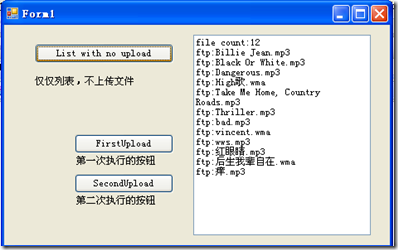
现在我们继续点击 FirstUpload,按钮,猜猜结果怎么样? 报错了:
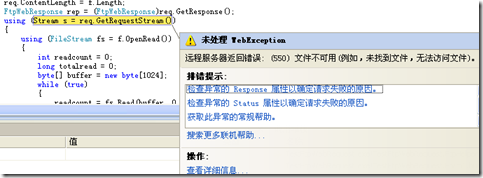
路径明明是对的,为什么报错?大家可以自己想想
接下来我们把顺序换一下。重新执行程序,这次先点击Firstupload,结果上传成功,结果如下
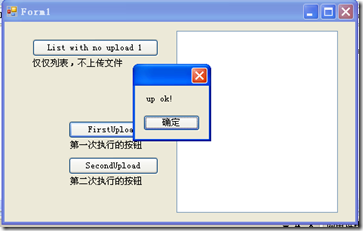
好,这个时候我们再点击列表按钮,本来应该显示根目录内容的,结果却显示的:
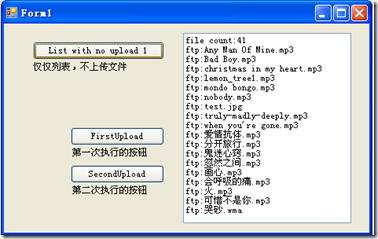
这下看明白了没?好的,接下来我们调整一下Ftp的设置,现在Ftp账号的设置如下:
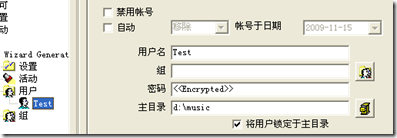
我们现在把将用户锁定于主目录的勾去掉:
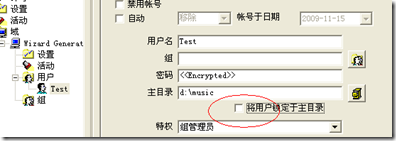
如此这般,好了,现在我们再次执行程序。
先点击列表,然后再点击上传,看看,没报错,成功了:
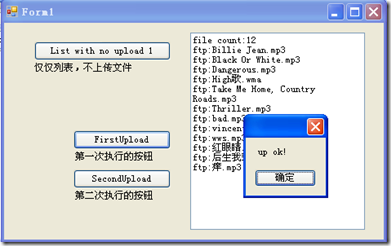
---------------------------------------------------------
一开始我怀疑是因为KeepAlive保持了链接造成的,因为这个结果非常像是每一个Request都复用了连接,所以我两个方法都加上了KeepAlive=false
然后恢复Serv-U的设置,将锁定用户于主目录的勾选上。
执行程序,点击列表,再点击上传,成功了,貌似没问题了吧。不过不要高兴得太早,这个时候再点击一次列表,看,报错了:
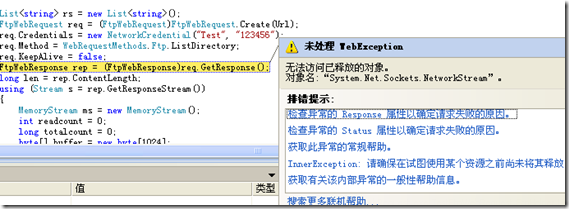
到现在为止,我应该对事故的由来,前因后果说得很清楚了。
这里我总结出了几点问题。
1.不管是不是要复用底层的链接,但是在语义上的一致性是需要保证的,一个Request,既然用url :Ftp://ip/创建出来的,那么就应该是操作Ftp的根而不是其他目录,如果这个都不能保证,那么谁还能信任这样的一个工具?更不用说多线程的环境下工作会如何了。
2.为了安全性,大部分ftp都会锁定用户到主目录,一个ftpclient怎么能够依赖于服务端的设置工作?无论是谁做出这种脑残设定都是不对的。
3.KeepAlive禁用后,居然同样的过程执行都会报错,不可理喻。
具体问题处在哪里,等我下次分析了。
分享到:







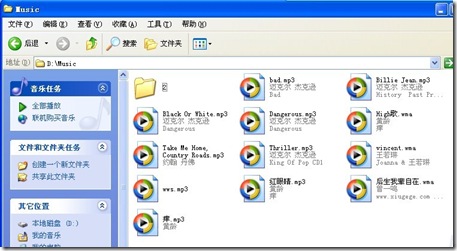


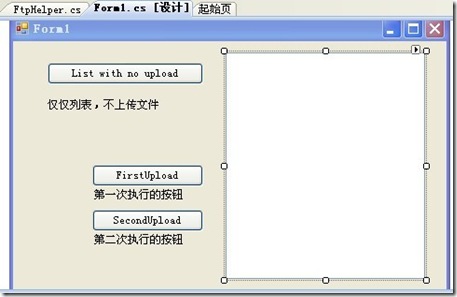
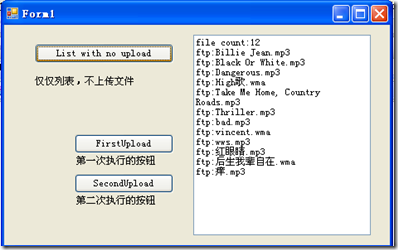
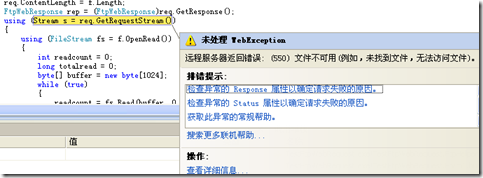
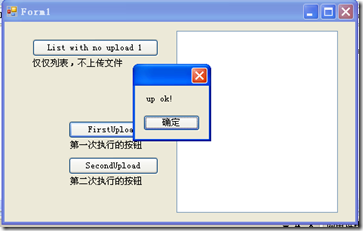
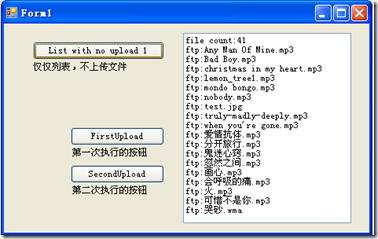
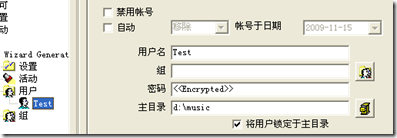
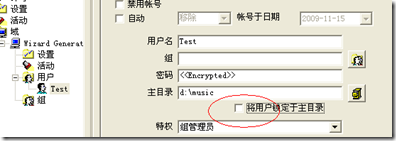
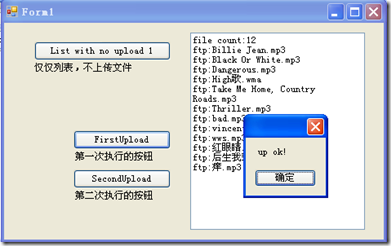
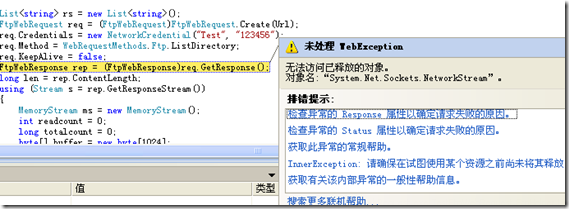



相关推荐
实现FTP方法FtpWebRequest 实现ftp上传下载功能。 简单的封装,适合初学者
利用FtpWebRequest类实现文件传送,ftp服务器自己安装好吧
c#实现FTP方法(一)-FtpWebRequest.pdf
FtpWebResponse FtpWebRequest
FtpWebRequest类实现ftp功能的一般过程 1、创建一个FtpWebRequest对象,指向ftp服务器的uri 2、设置ftp的执行方法(上传,下载等) 3、给FtpWebRequest对象设置属性(是否支持ssl,是否使用二进制传输等) 4、设置...
static FtpWebRequest ftp; private void button1_Click(object sender, EventArgs e) { try { userName = textBox1.Text; passWord = textBox2.Text; Url += textBox3.Text; ftp = (FtpWebRequest)...
C# 多线程基本于httpwebrequest实现的下载功能 每个线程均可以通过事件追踪情况
ftp sftp协议上传文件区别,具体代码实现,可以参考很好的代码材料
c#简单语法 关于FtpWebRequest的简要描述
1、创建一个FtpWebRequest对象,指向ftp服务器的uri 2、设置ftp的执行方法(上传,下载等) 3、给FtpWebRequest对象设置属性(是否支持ssl,是否使用二进制传输等) 4、设置登录验证(用户名,密码) 5...
Socket,和FtpWebRequest,FtpWebResponse实现方式,可以拿来作为入门学习之用。
2、支持与 cmd 的 tree 命令相同格式的目录树文本输出,可依据输出参数设置重复输出结果; 3、可指定需要列表的 FTP 根目录、递归目录深度、结果输出格式(是否包含文件、是否输出文件大小信息等); 4、可指定单个...
2、支持与 cmd 的 tree 命令相同格式的目录树文本输出,可依据输出参数设置重复输出结果; 3、可指定需要列表的 FTP 根目录、递归目录深度、结果输出格式(是否包含文件、是否输出文件大小信息等); 4、可指定单个...
C#下载ftp指定目录下所有文件。ftp地址、目录名、保存路径都写入了代码中,用户可根据需要自己修改即可。可下载目录下所有文件和文件夹。注解较少,我也是参照网上写的,本机运行正常。
2、支持与 cmd 的 tree 命令相同格式的目录树文本输出,可依据输出参数设置重复输出结果; 3、可指定需要列表的 FTP 根目录、递归目录深度、结果输出格式(是否包含文件、是否输出文件大小信息等); 4、可指定单个...
2、支持与 cmd 的 tree 命令相同格式的目录树文本输出,可依据输出参数设置重复输出结果; 3、可指定需要列表的 FTP 根目录、递归目录深度、结果输出格式(是否包含文件、是否输出文件大小信息等); 4、可指定单个...
发现FtpWebRequest类有些操作很麻烦, 例如创建目录只能创建一级目录,多级就失败。删除目录只能删除最后一级的空目录。同样下载也是。 故写下帮助类方便使用。 2.调用方法展示, var ftp = new FtpHelper("111...
决解方案里有测试的控制台工程、ActiveX工程、有web测试工程、httpwebrequest、ftpwebrequest上传方式
使用FtpWebRequest等.net自带的类编写的ftp上传类,编写好的类可以由外部实例调用.
2、支持与 cmd 的 tree 命令相同格式的目录树文本输出,可依据输出参数设置重复输出结果; 3、可指定需要列表的 FTP 根目录、递归目录深度、结果输出格式(是否包含文件、是否输出文件大小信息等); 4、可指定单个...